SAP GUI: The interface that users utilize to engage with SAP systems is called the SAP GUI (Graphical User Interface). It gives users access to and a graphical interface through which to interact with SAP application functionalities. Through the GUI, users can operate reports, carry out transactions, and carry out other duties related to the SAP system.
AS ABAP: Applications written in the SAP ABAP programming language are executed by the SAP NetWeaver platform’s AS ABAP (Application Server Advanced Business Application Programming) component. The main language used to construct SAP applications is ABAP.
Here’s a basic overview of SAP GUI and navigation in AS ABAP systems:
SAP GUI Installation: In order to access an AS ABAP system, users must first install the SAP GUI locally on their computers. There are several operating systems that support the SAP GUI, including as Windows, macOS, and Linux.
Connection to AS ABAP System: Users can establish a connection to an AS ABAP system by supplying the system’s connection information, including the server name, instance number, and login credentials, once the SAP GUI has been installed.
SAP Logon: The login for SAP systems is called SAP Logon. Launching the SAP Logon, users input the AS SAP ABAP system’s connection information and use their SAP user credentials to log on.
SAP Easy Access Screen: Users usually land on the SAP Easy Access screen after logging in successfully. This screen offers a menu-driven interface that shows distinct transaction codes and folders that correspond to different SAP system activities.
Transaction Codes: Transaction codes (T-codes) are the codes used to execute transactions in SAP. Every T-code has a corresponding task or business procedure. In order to get straight to the required transaction, users can input T-codes in the command box.
Menu Navigation: The SAP Easy Access screen’s menu structure allows users to move throughout the SAP system. The menu structure is set up in a hierarchical manner, with different transactions associated with different modules or functionalities separated into folders.
SAP Screens: Different SAP screens are displayed to users when they are exploring the system or conducting a transaction. Data entry areas, buttons, and details about the chosen transaction are shown on these panels.
Functionality and Customization: With the SAP system, users may run reports, manage corporate operations, and create and edit data, among other activities. Furthermore, SAP GUI lets users alter the screens’ design and arrangement to suit their tastes.
Overall, SAP GUI and navigation in AS SAP ABAP systems provide users with a structured and user-friendly interface to interact with SAP applications and perform their daily tasks.